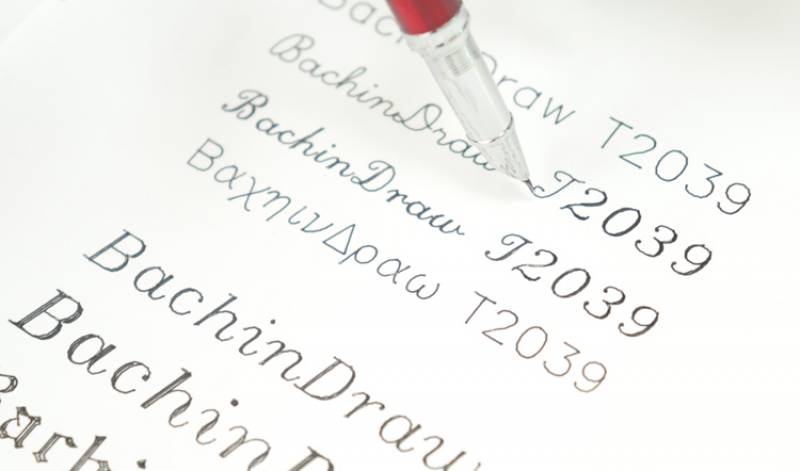User Guide for Bachin Draw T-A4

T-A4 is an new product of Bachinmaker company. For writing and drawing .
Now ,let's see how to use it.
Download software:
Step 1 -- Simple assembly
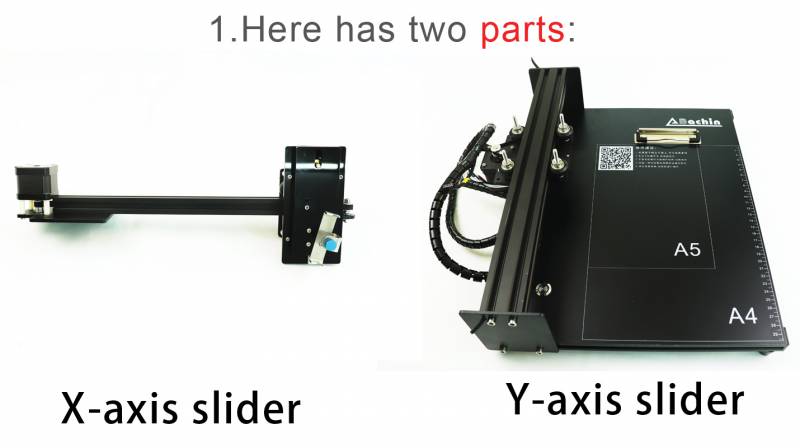

3.Connecting the Motors

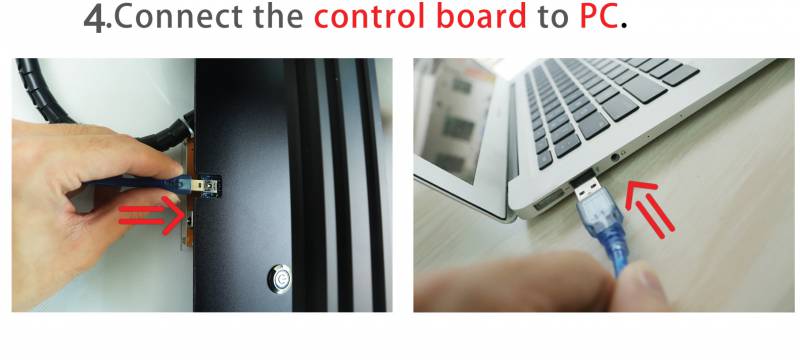

**Details for the control board
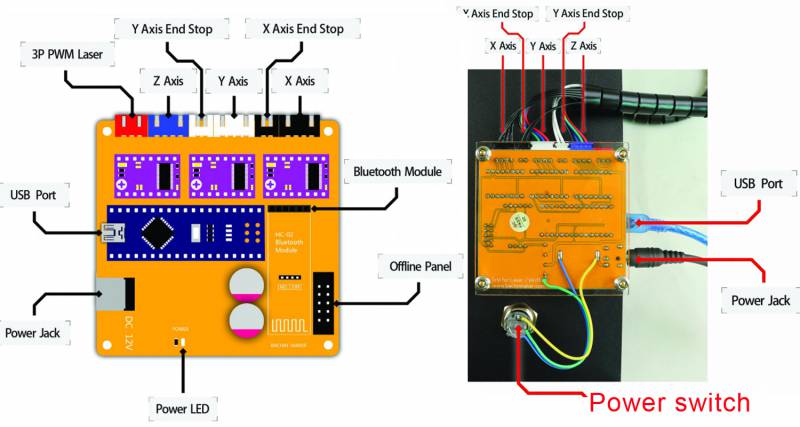
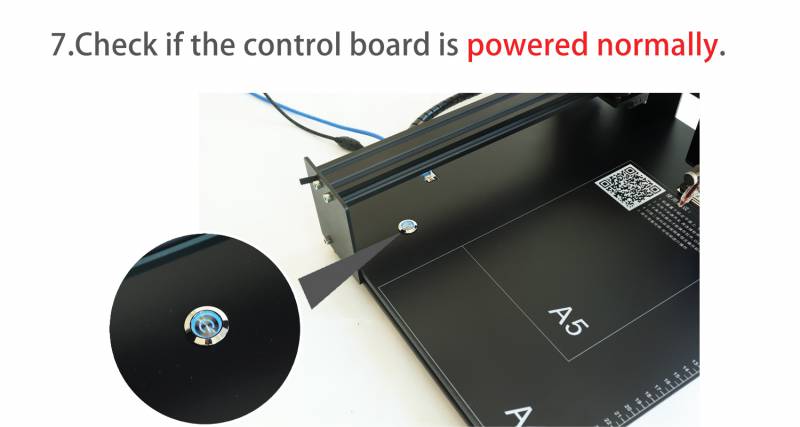
Press the power switch ,light's on
Tips: The power light is on, the power supply is normal. If not ,try another power adapter(12V DC)
Step 2 -- Software Installation -Bachin Draw
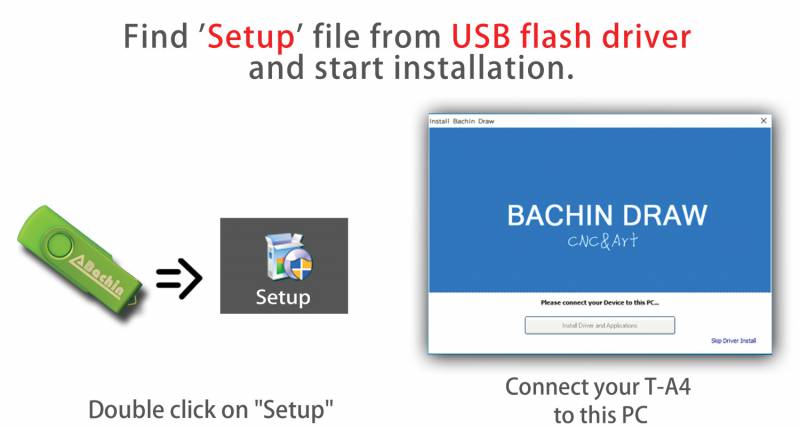
Tips:
If the software cannot be connected
please download the latest version online:http://bachinmaker.com/wiki/doku.php?id=bachin_draw
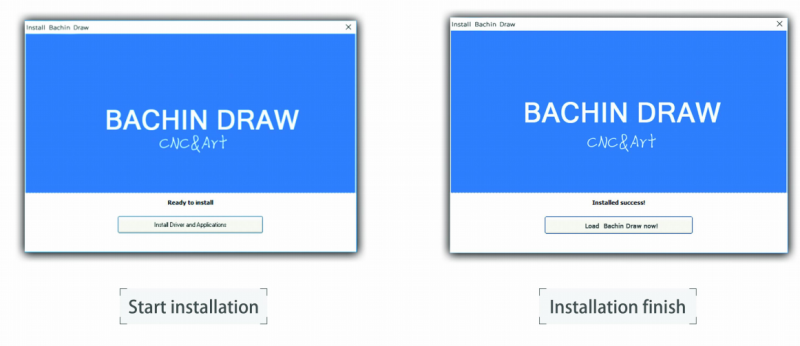
Step 3 -- Testing machine
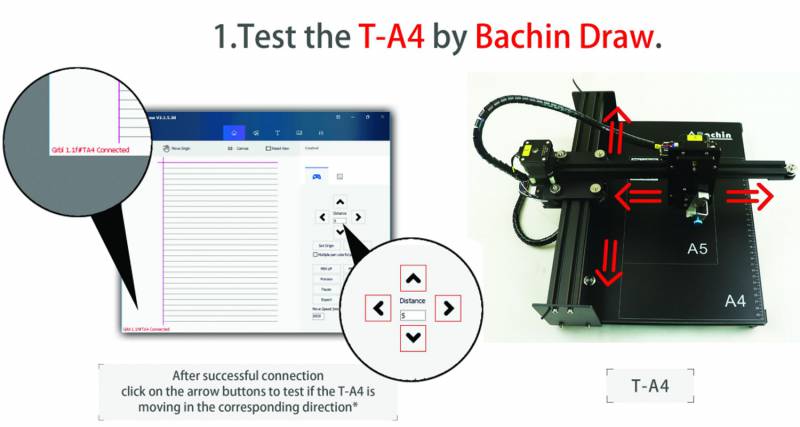
Tips:
1.Display 'Connected' means the software is successful connection.
2.If the motor jitters but not move ,check the motor cable .
3.If the machine move to the opposite direction ,adjust the software setting :invert X-axis or invert Y-axis
In other cases, please contact technical support:support@bachinmaker.com
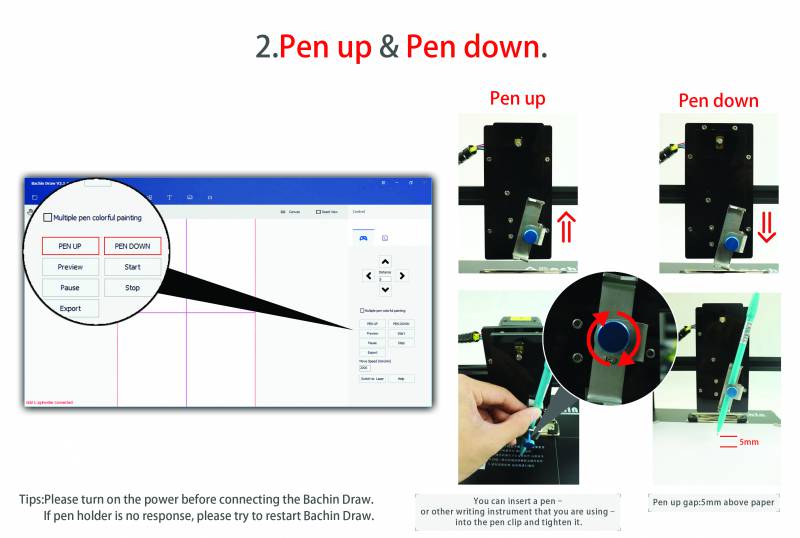
Tips:
Pen up gap:5mm above paper
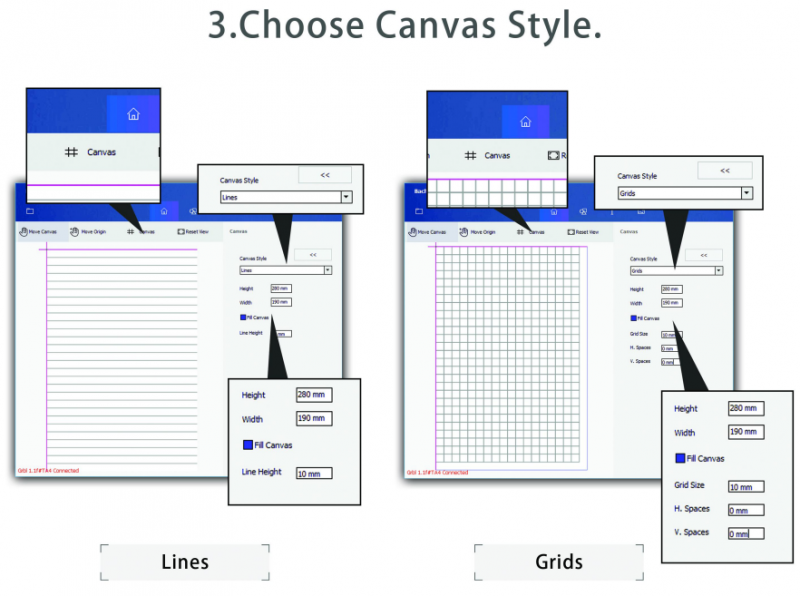
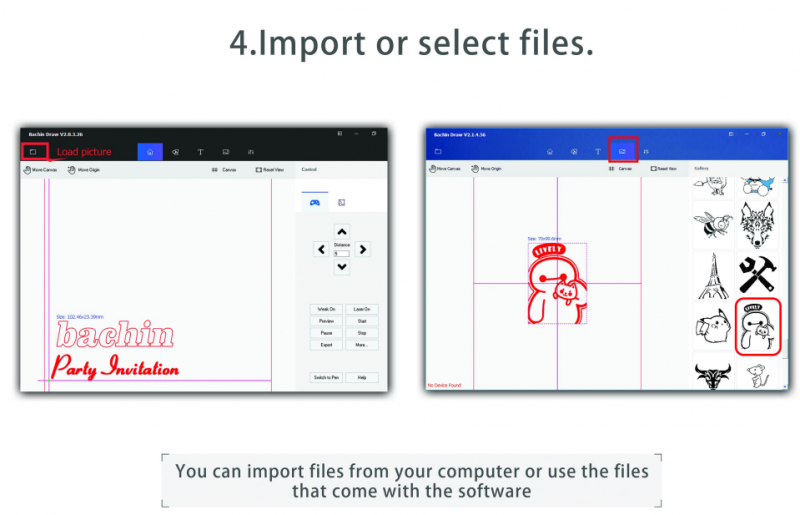
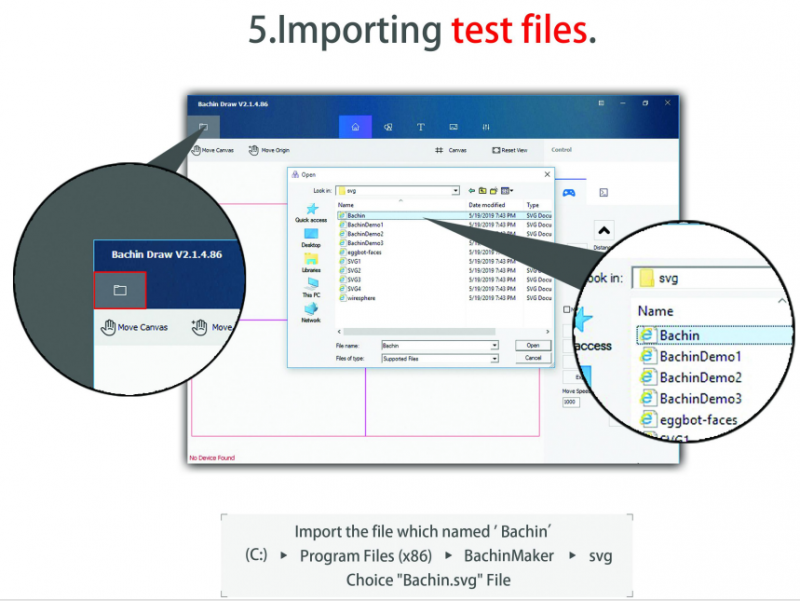
Tips:
Support file type: PNG,JPEG,JPG,SVG,GCODE,DXF,BMP.
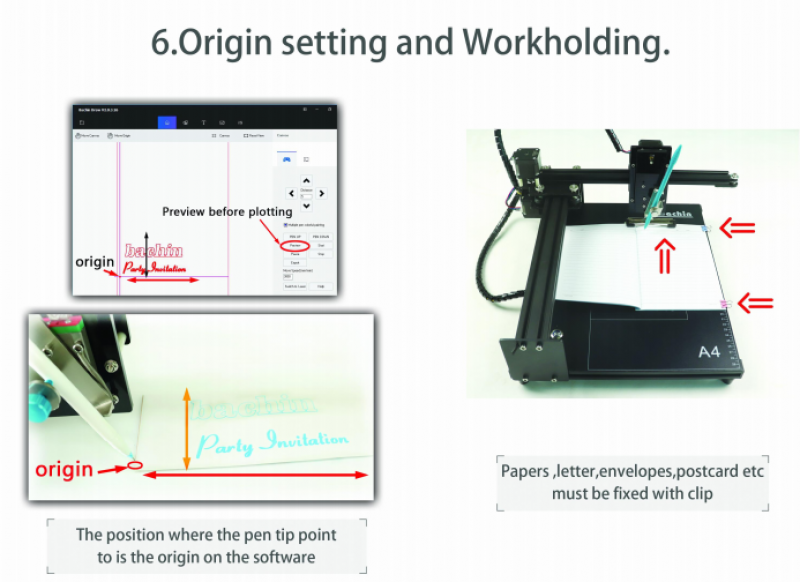
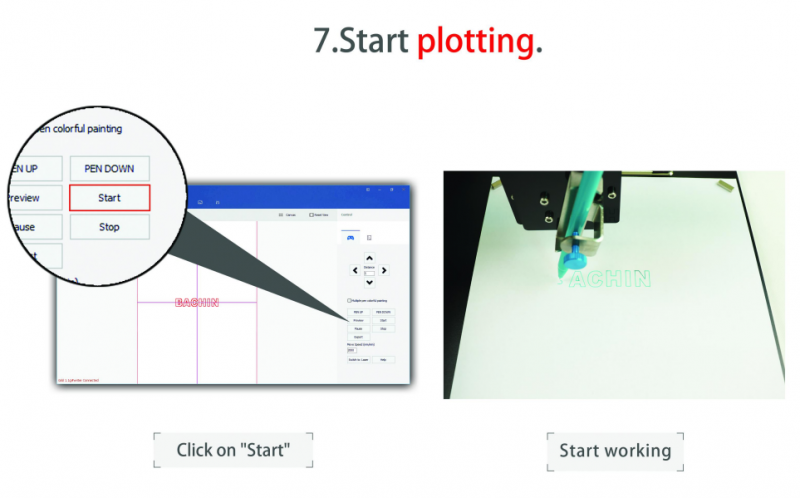
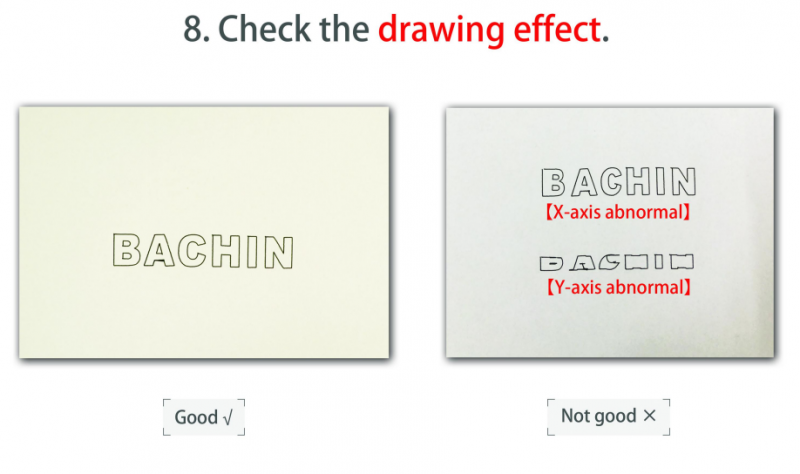
Tips:
If the writing result is abnormal. Please check:
1.whether the screws is loose.
2. The belt is too tight or too loose.
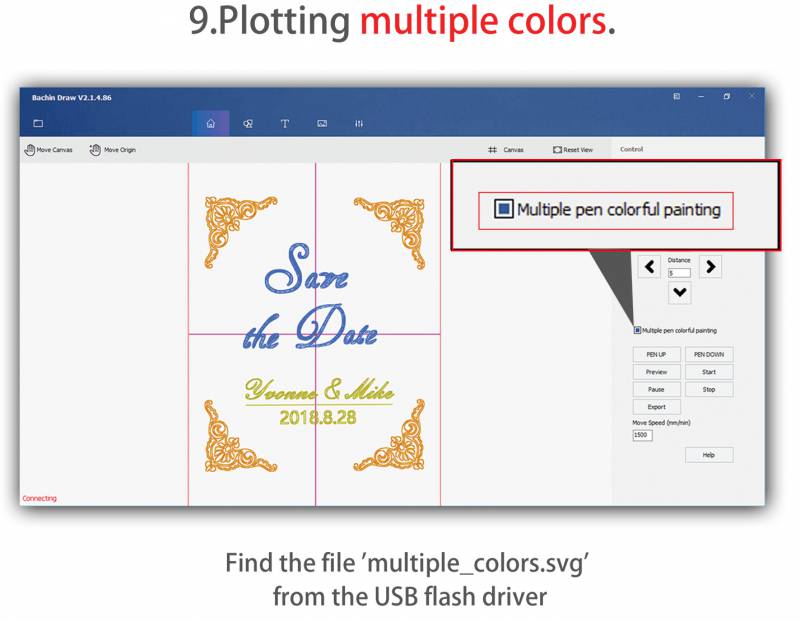
Tips:
Multiple color plotting just supported the .svg file
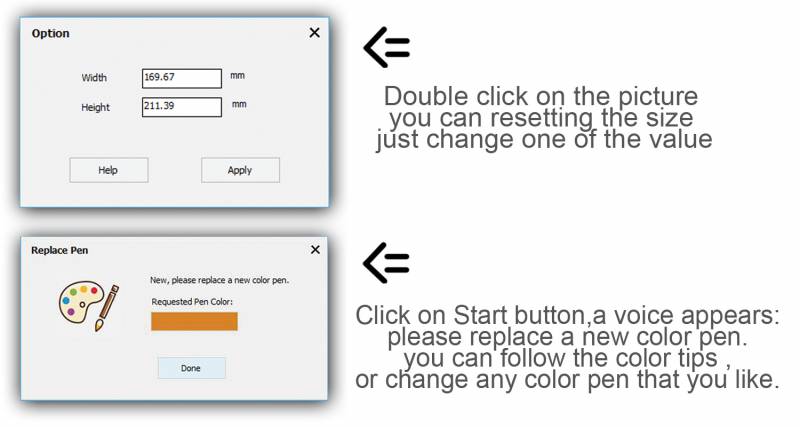
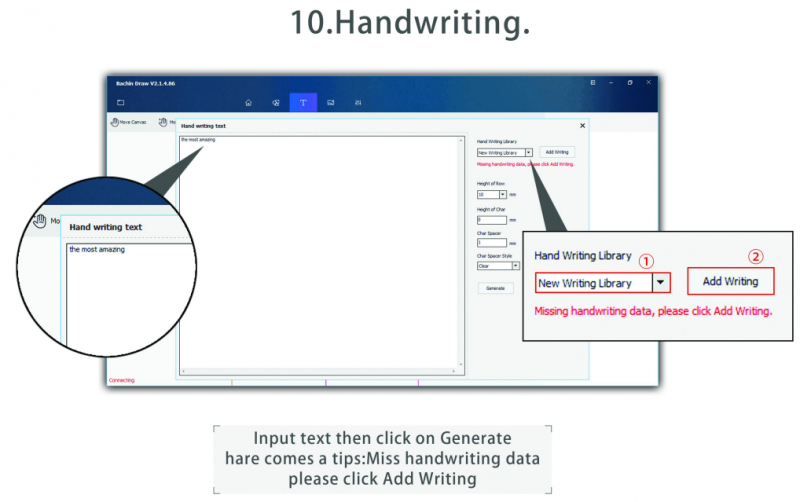
Tips:
Handwriting font input function only supports Android phones.

STEPS:
Click on Synchronization ,then scan the QR code handwriting input on mobile phone .Synchronization Finish

That's all . Tutorials are constantly being updated
Work show for you