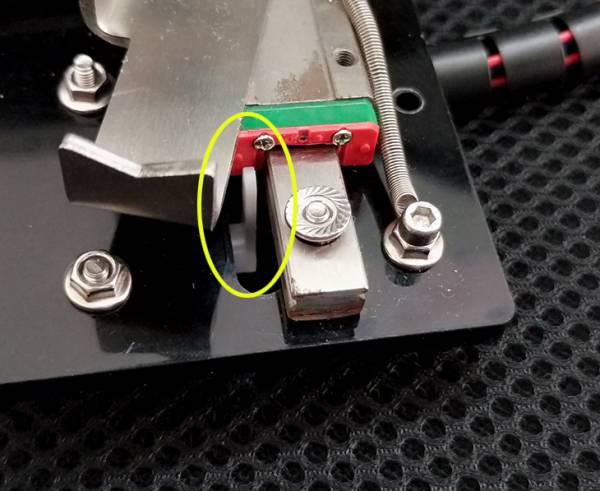Bachin Articles
BACHIN DRAW-T2039 PEN UP/DOWN Problem
2019-12-26 10:57:17
Problem:
The pen was not raised when writing(or anytime).
Pictures:

Let's identify and solve this problem.
1, Check if the the Servo Wire is connected to the YELLOW(Servo) socket.
Please Do Not Connect the Wire to the RED(Laser) Socket. It will broken the Servo.


2,Launch Bachin Draw, check if the software is the last version.
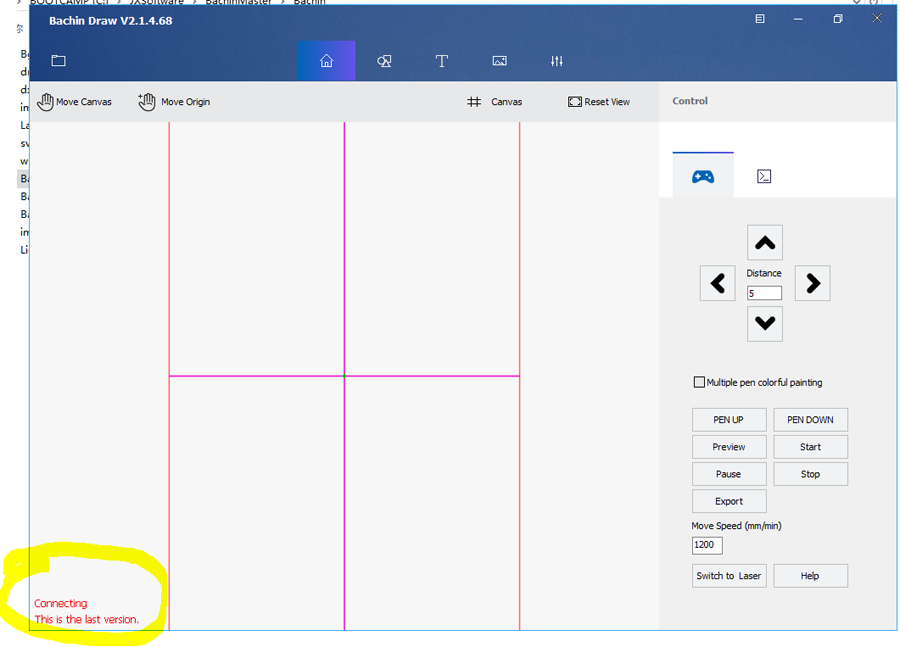
===3,After connected, “Grbl 1.1f” should appear in the lower left corner. There should be “PEN UP” “PEN DOWN” buttons on the right.
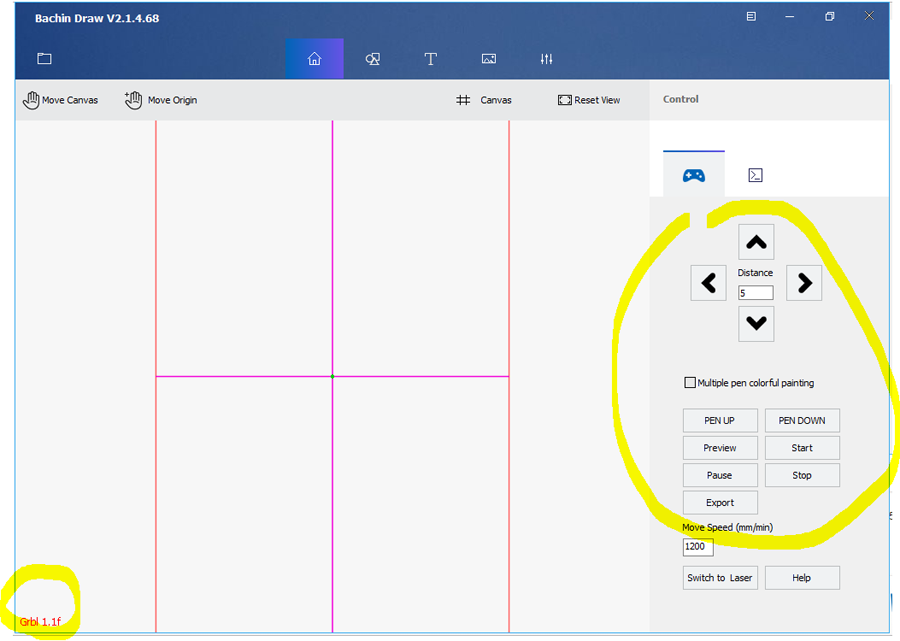
4,Open settings
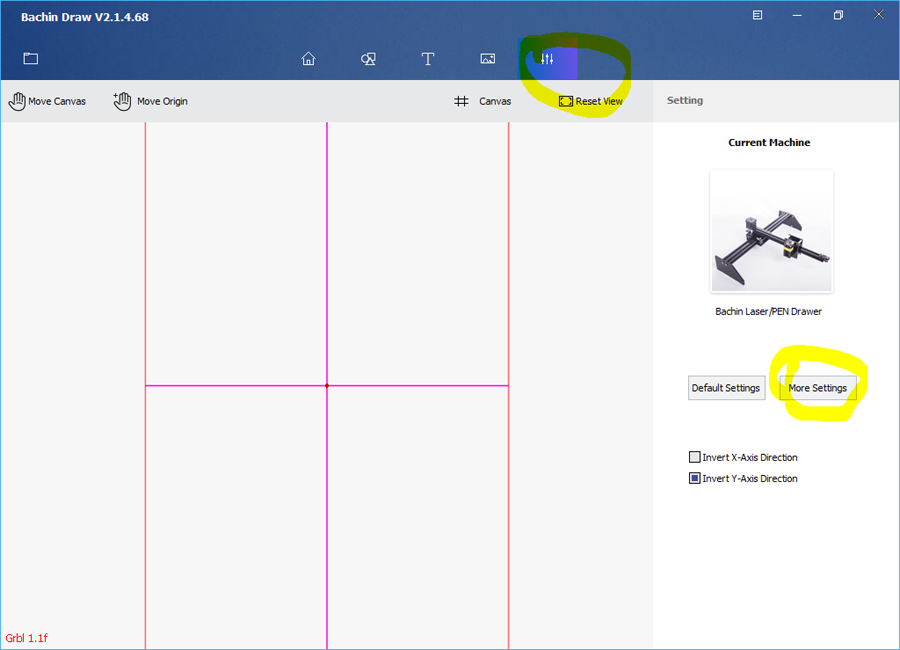
See if the three settings at the yellow line are the same as those in the picture.

5,If the setting was all right,let's press the PEN UP/PEN DOWN button.
Noticed: If the software is newly installed, it may not work for the first time. Try turning off the software and opening it again.

Look at the servo, the servo should be able to make sound and move.
PEN UP state
PEN DOWN state


The servo should be in PEN UP state after Power On
If the machine moves after Left or Right button pressed, and the servo state was not changed after PEN UP/DOWN pressed, the servo may be broken.
The way to install pens is also important.
Install Pen after PEN UP.Leave pen 5 mm high from paper.

The pen touched the paper in PEN DOWN state.